How to configure the Acrobits Softphone app.
note that there are many softphones in the app store and android play store, but The Setup is similar.
Once you have downloaded and installed the app, run the app as shown bellow
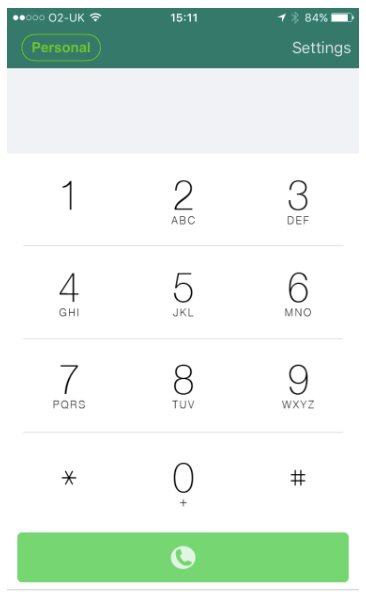
To begin, select Settings in the top right-hand corner.
The following screen should appear. First, change the Incoming Calls option to 'Push Notifications' (if not selected already).
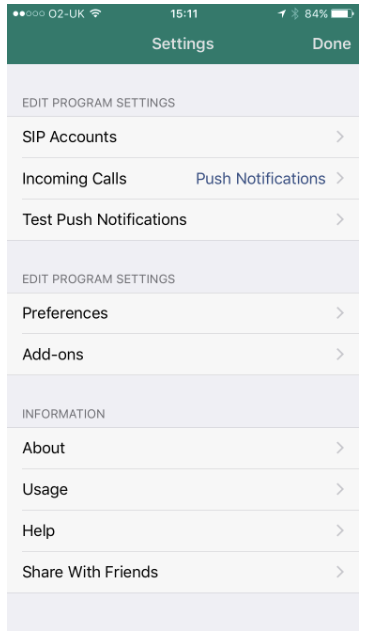
Next, select SIP Accounts, then the plus + in the top-right corner.
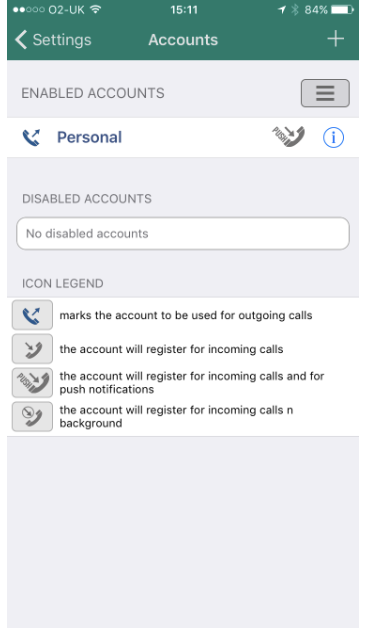
Select Generic SIP Account as shown below.
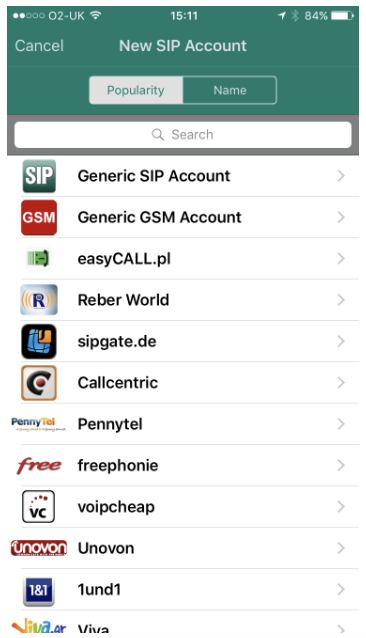
You will need to configure the following fields, using the correct credentials that were sent in your email:
- Title: can be anything and is purely to help identify the account if you have more than one
- Username: enter the username (ex: 27878746738)
- Password: enter the password. (ex: 5u%^3r90)
- Domain: voice.ezi-connect.co.za
- Display Name: enter your name.
Once finished click save.
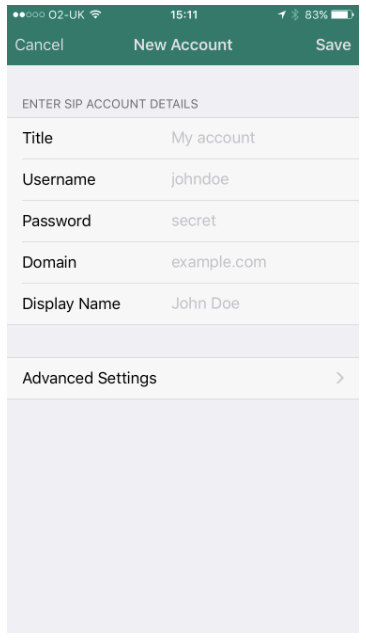
Your app should now be ready, click on Settings, then Done to save your settings and return to the main screen.
In the top left the account name should be shown in green and you are now ready to make and receive calls.

